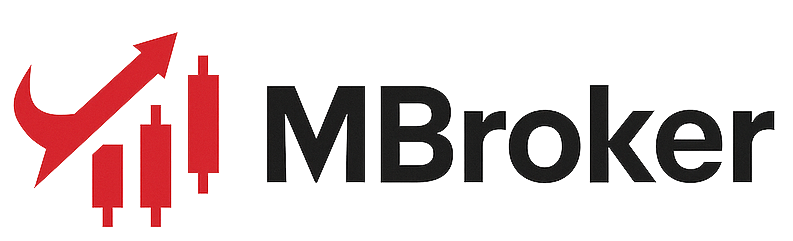MT4 on XM is an ideal platform for traders seeking performance, flexibility, and simplicity in one place. With powerful tools such as Expert Advisors, advanced charting, built-in indicators, and secure access across all devices, it enables effective trading anytime, anywhere.
In this article, we will explore what MT4 is, delve deeper into the key features of the XM MT4 platform, review the built-in tools available, and provide a step-by-step guide to downloading and starting to use MT4 correctly and efficiently.
What is MT4?

MetaTrader 4 (MT4) is a widely-used electronic trading platform developed by MetaQuotes Software. It was launched in 2005 and quickly became the industry standard for forex and CFD traders thanks to its speed, reliability, and rich analytical tools.
MT4 supports real-time market trading, in-depth charting, multiple order types, and automated trading through Expert Advisors (EAs). It is compatible with Windows, Mac, iOS, Android, and WebTrader, making it highly accessible for traders across all devices.
When you use XM’s MT4 platform, you get all of MT4’s core functionalities along with the added benefit of XM’s deep liquidity, no requotes, low spreads, and strong technical support.
Key Features of the XM MT4 Platform
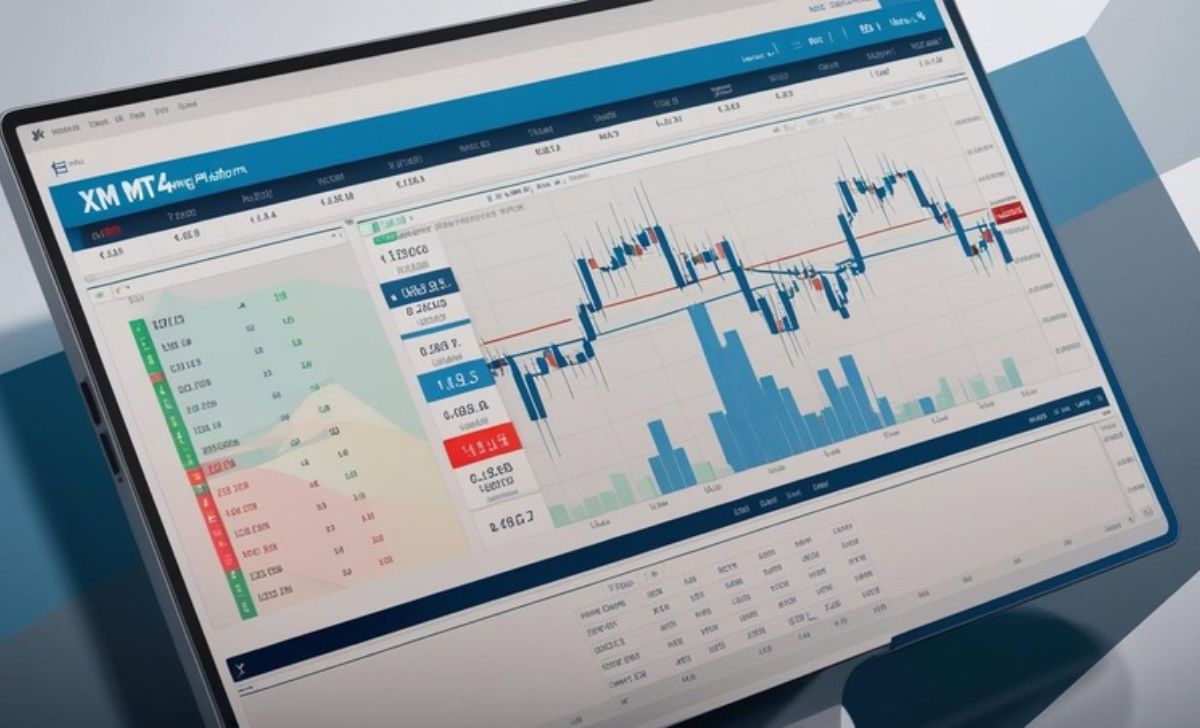
The XM MetaTrader 4 platform is packed with features designed to provide traders with a reliable, fast, and flexible trading environment. Below are the key features that make XM MT4 a preferred choice for millions of traders worldwide.
Lightning-Fast Order Execution
XM stands out with its superior execution speed. Over 99% of all trades are executed in less than one second, ensuring minimal slippage and no delays. Additionally, the XM Global MetaTrader 4 platform guarantees no re-quotes and no order rejections, making it ideal for scalping and high-frequency trading strategies.
Access to Multiple Asset Classes
XM MT4 gives you access to a wide variety of financial instruments, all from a single platform:
- Forex currency pairs.
- Stock indices.
- Commodities.
- Precious metals.
- Energies.
This allows for easy portfolio diversification without switching platforms.
Advanced Charting and Technical Tools
Traders benefit from:
- Over 50 pre-installed indicators.
- Multiple timeframes (from 1-minute to monthly charts).
- 9 timeframes and 3 chart types (line, bar, candlestick).
- Customizable chart templates and drawing tools.
These features support deep technical analysis for more informed trading decisions.
Automated Trading with Expert Advisors (EAs)
XM MT4 fully supports Expert Advisors, enabling traders to automate strategies and run custom trading algorithms. Users can also install custom indicators and trading scripts to personalize their trading environment.
Flexible Leverage Up to 1:1000
With XM MT4, traders can adjust leverage up to 1:1000, offering the flexibility to manage risk and capital more efficiently depending on trading style and strategy.
One-Click Trading Functionality
Execute trades instantly with just one click—directly from the chart or Market Watch window. This feature is essential for taking quick action in volatile markets.
Multilingual and User-Friendly Interface
XM MT4 supports over 30 languages, making it accessible to traders around the globe. The platform’s intuitive interface is easy to navigate for beginners while still offering advanced tools for professionals.
Secure and Stable Trading Environment
Security and stability are top priorities. XM MT4 offers data encryption, secure login protocols, and a highly stable platform that can handle high trading volumes without crashing or freezing.
Integrated Tools on XM MT4

The XM MetaTrader 4 platform is not only a reliable trading terminal—it’s a complete suite of tools designed to support informed decision-making, effective risk management, and seamless execution. For those who need assistance navigating these features, the XM Guide provides step-by-step instructions and insights to help traders make the most of the platform’s capabilities.
Comprehensive Set of Built-in Indicators
MT4 XM comes equipped with over 50 pre-installed technical indicators, providing powerful insights into market trends and momentum. Popular tools like Moving Averages, RSI, MACD, Bollinger Bands, and Stochastic Oscillator help traders identify entry and exit points with greater accuracy, especially when used alongside the XM Guide.
Professional Charting Capabilities
Traders can perform detailed technical analysis with access to:
-
9 timeframes, from 1-minute to monthly charts.
-
3 chart types, including candlestick, line, and bar charts.
-
A variety of drawing tools such as trendlines, Fibonacci retracements, and geometric shapes.
These features allow for deep market analysis and strategy development—all within a visually intuitive interface. Even users of XM WebTrader can benefit from these professional charting tools directly in their browser, without needing to install any software.
Expert Advisor (EA) Integration for Automated Trading
XM MT4 fully supports Expert Advisors (EAs), enabling automated trading based on custom strategies. Traders can:
- Automate their trades 24/5.
- Backtest strategies using historical data.
- Customize EAs through the built-in MetaEditor using MQL4 programming language.
This is ideal for traders who rely on algorithmic strategies or want to eliminate emotonal decision-making.
Custom Indicators and Scripts
Beyond its default tools, XM MT4 offers the flexibility to:
- Import third-party custom indicators.
- Develop personalized scripts.
- Tailor the platform with unique add-ons to match any trading style.
This adaptability makes fx MT4 a favorite among both manual and automated traders.
How to Start Trading on XM MT4
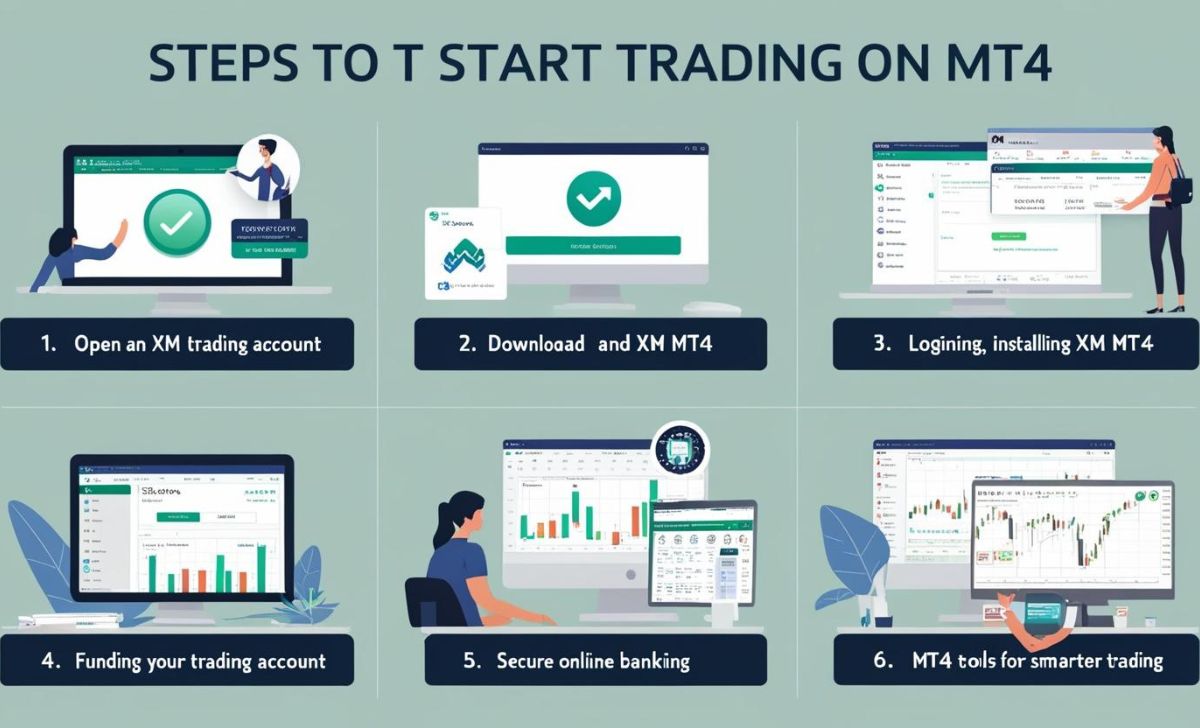
Getting started with XM MetaTrader 4 is easy and accessible, even for beginners. Here’s a step-by-step guide to help you start trading on XM MT4 with confidence.
Step 1: Open an XM Trading Account
To begin trading, the first step is to register a trading account with XM:
-
Visit the official XM website.
-
Click on “Open a Real Account” or select “Open a Demo Account” if you want to practice first.
-
Complete the registration form with your personal details and trading preferences.
-
Submit identity documents (as part of the KYC process) for account verification.
After your account is verified, XM will send you an email containing your MT4 or XM MT5 platform login credentials, including your ID, password, and server information.
Step 2: Download and Install XM MT4
Once your account is active, you can download MetaTrader 4 for PC or Mac from the XM website.
- For Windows or Mac: Go to the “Platforms” section on XM’s website, choose MT4, and download the version compatible with your computer
- For mobile devices: Search for “MetaTrader 4” on the App Store or Google Play and install the app
Follow the installation prompts to set up the platform on your device.
Step 3: Log in to the MT4 Platform
After installation:
- Launch the MT4 application.
- Click on File > Login to Trade Account.
- Enter your login ID, password, and server name from your welcome email.
Once connected, your account is live and ready to trade.
Step 4: Fund Your Trading Account
To start trading real assets, deposit funds into your account:
- Log in to the XM Members Area using your email and password.
- Select “Deposit”.
- Choose a payment method (bank transfer, credit card, e-wallet, etc.).
- Enter the deposit amount and confirm the transaction.
Deposits are processed quickly, and your balance will be updated accordingly.
Step 5: Start Placing Trades on MT4
Now that your account is funded, you’re ready to place your first trade:
- Open the Market Watch panel to view real-time prices.
- Drag a trading symbol (like EUR/USD) onto a chart.
- Click “New Order” to open the trading window.
- Set your lot size, define Stop Loss and Take Profit levels if desired.
- Click on Buy or Sell to execute your MT4 trade.
You can track your open trades in the Terminal window at the bottom of the platform.
Step 6: Utilize MT4 Tools for Smarter Trading
Make full use of the platform’s built-in features:
- Apply technical indicators to analyze price trends.
- Use drawing tools like trendlines and Fibonacci retracements.
- Set up alerts and notifications for price levels or market conditions.
- Explore Expert Advisors (EAs) for automated trading strategies.
These tools on XM MetaTrader 4 can help improve your trading performance and manage risks more effectively.
How to Download XM MT4 on PC
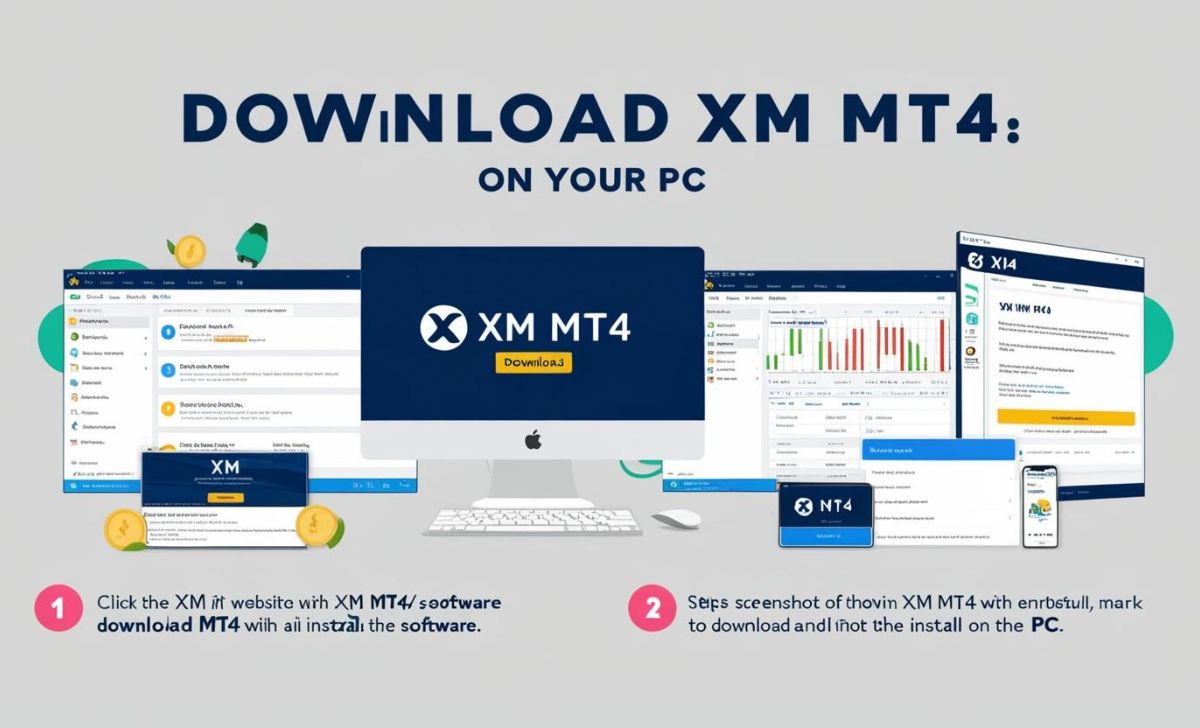
About Us XM provides dedicated MT4 versions for both Windows and Mac operating systems, ensuring a smooth setup experience for all users. If you’re looking to download MetaTrader 4 for PC, this step-by-step guide will walk you through the entire process smoothly and successfully.
How to Download and Install XM MT4 on Windows
If you’re using a Windows PC or laptop, follow these simple steps to download and set up the MT4 trading platform from XM:
Step 1: Visit the Official XM Website
Start by opening your preferred web browser (such as Chrome, Firefox, or Edge), then go to the official XM homepage. Once there, hover over the “Platforms” menu on the top navigation bar. From the dropdown, click on “MT4”, and then select “PC / Windows”.
Step 2: Download the Setup File
On the MT4 for Windows page, click the “Download” button. This will start downloading the MT4 installer file.
Step 3: Install the Software
Once the file is downloaded, locate it in your Downloads folder and double-click to launch the installer. If Windows prompts you with a security message, click “Yes” to proceed.
Follow the on-screen instructions:
- Click Next to begin the installation process.
- You may choose the default installation location or select a different folder.
- Once the process is complete, click Finish to exit the setup.
Step 4: Launch XM MT4
After installation, you can open the XM MT4 platform from your desktop shortcut or find it in the Start menu.
Step 5: Log In to Your Trading Account
Enter the login ID, password, and server name provided by XM in your welcome email. Once logged in, you’ll have access to the full trading interface.
How to Download and Install XM MT4 on Mac
Using a Mac? No worries—XM offers a custom version of MT4 fx that’s fully compatible with macOS. Here’s how to set it up:
Step 1: Access the XM MT4 for Mac Page
Open your browser and go to he official XM homepage. Click on the “Platforms” tab, choose “MT4”, then select “Mac” from the list of available devices.
Step 2: Download the Mac Version
Click the “Download mt4 for Mac” button. This will download a .dmg installation file (e.g., xmmt4.dmg) to your computer.
Step 3: Install XM MT4 on macOS
Double-click the downloaded .dmg file to open it. You will see a window asking you to drag the XM MT4 app into your Applications folder. Simply drag and drop the icon to install the software.
Step 4: Open the Application
Go to Launchpad or the Applications folder and open the XM MT4 trading app. The first time you open it, macOS may display a warning because the app is from an identified developer. If this happens:
- Go to System Preferences > Security & Privacy
- Under the General tab, click “Open Anyway”
- This allows you to run the application normally.
Step 5: Log In and Start Trading
Once the platform opens, enter your XM metatrader 4 login details. After logging in, you’ll be able to view real-time charts, place trades, and access all trading tools available on the platform.
In the world of online trading, choosing the right platform is critical to your success. Among the most popular platforms globally, MT4 is a system trusted by millions of traders. When combined with the services of a reputable broker like XM, MT4 becomes even more robust, user-friendly, and packed with resources. If you’re new to trading, start with a demo account to practice in a risk-free environment. Once you feel confident, you can switch to live trading with MT4 on XM and explore the full potential of the platform.

Darius Elvon is a financial content strategist and editor with a strong focus on clarity and accuracy. He crafts easy-to-follow XM articles, covering promotions, trading tools, and platform updates to enhance user engagement. Email: [email protected]

 Tiếng Việt
Tiếng Việt