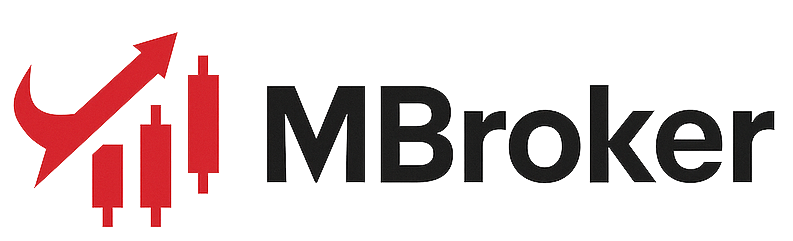Backtesting a technical trading strategy on the XM platform allows traders to evaluate its performance using historical data before risking real capital. Whether you’re using MetaTrader 4 or MetaTrader 5, XM provides the tools needed to simulate trades, analyze past results, and fine-tune your approach.
Want to know if your strategy really works? Backtesting on XM helps you validate ideas with real market data before going live, making it an essential step for those who want to learn trading through practical experience and data-driven insights.
Can You Backtest Trading Strategies on XM’s MT4 and MT5 Platforms?
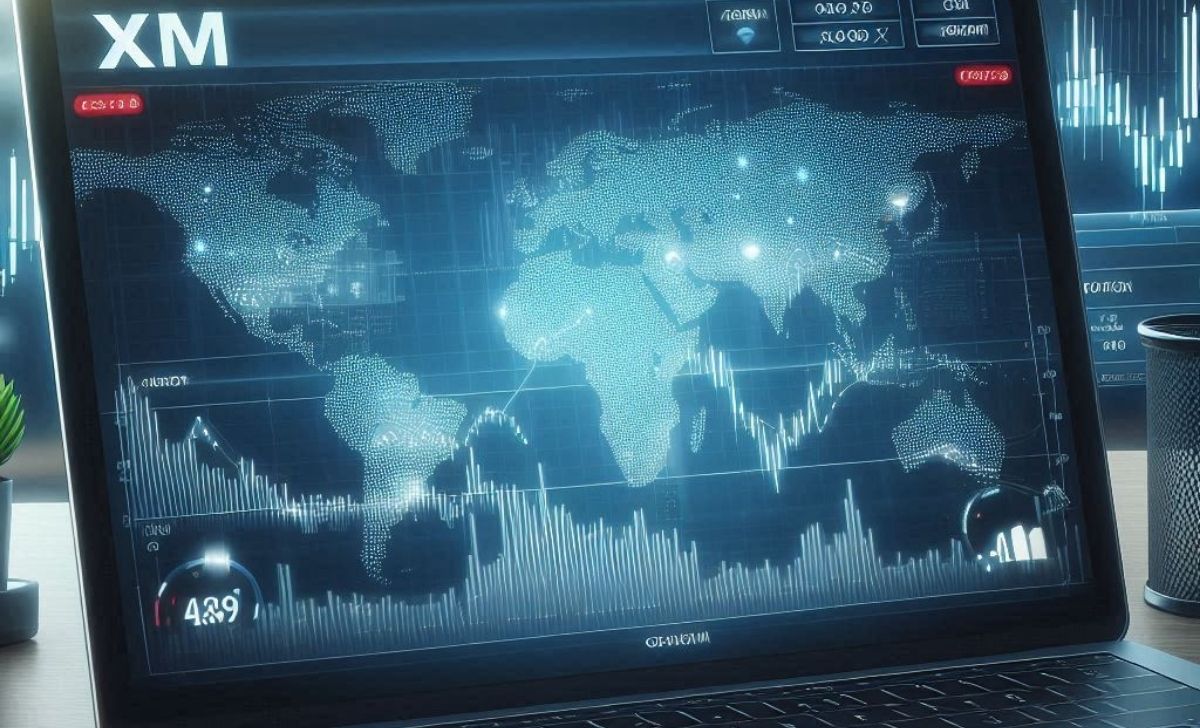
Yes, XM fully supports backtesting through the built-in Strategy Tester on both MT4 and MT5, allowing traders to test manual and automated strategies using historical market data. This makes XM a practical environment for strategy development, especially for those focused on refining algorithms or validating systems before going live.
-
Backtesting Access via Strategy Tester: XM versions of MetaTrader 4 and MetaTrader 5 include unrestricted access to the Strategy Tester, enabling traders to run single or multi-currency simulations. The MT5 version even supports multi-threaded and cloud-based testing, making it ideal for faster and more complex evaluations.
-
Support for Both Manual and Automated Testing: XM allows users to test Expert Advisors (EAs), custom indicators, or even manual strategies by simulating chart behavior using historical price feeds. Whether you’re adjusting stop-loss logic or fine-tuning automated scalping bots, both platforms provide tools for flexible testing scenarios.
-
Historical Data Availability: XM provides access to several years of historical data, sufficient for most retail-level backtests. While not tick-by-tick in the default MT4 (which is common across brokers), the data is accurate enough for modeling longer term or medium-frequency strategies. For higher precision, users can import third-party datasets directly into the platform.
What Are the Requirements for Backtesting on XM?
To successfully run backtests on the XM MetaTrader platform, traders must meet certain platform, account, and strategy tool requirements. Whether using MT4 or MT5, XM provides the technical environment needed but full access depends on a few key elements. Below is a breakdown of what you’ll need to begin effective backtesting.
What version of MT4/MT5 should be used for backtesting on XM?
To ensure full functionality, you should use the latest official version of XM’s MetaTrader 4 or MetaTrader 5. XM provides customized installations of MT4/MT5 available directly from the Member Area or website. These versions include proper server integration, access to XM’s data feeds, and compatibility with strategy tester tools.
-
MT4 is best suited for basic EA testing and historical data modeling using “Open Prices” or “Every Tick” simulation.
-
MT5 is recommended for advanced users, supports multi-threaded processing, real tick data, and cloud optimization for faster, more accurate testing.
Using outdated builds or third-party MetaTrader installations may result in limited access to historical data or incomplete Strategy Tester functions.
Do you need an XM live or demo account to access Strategy Tester?
Yes. While you don’t need a funded live account to run backtests, you must have either a live or demo account with XM to access the platform and data infrastructure. Upon logging into MT4 or MT5 with your XM credentials, you gain access to:
-
XM server linked historical price data
-
The Strategy Tester interface
-
Any bonus or market tools available in demo/live environments.
For most users, creating a demo account is sufficient for full Strategy Tester access, including EA testing, visual mode, and data export capabilities. Demo accounts also allow for risk-free testing of strategies before deployment.
Are Expert Advisors (EAs) necessary for backtesting automation?
Yes, if you’re conducting automated or algorithmic backtests, you will need to use an Expert Advisor (EA) script written in MQL4 (for MT4) or MQL5 (for MT5). These EAs define strategy logic and enable the platform to simulate trade decisions under historical conditions.
-
If you’re testing manual strategies, you can still use Strategy Tester for chart playback (especially in MT5), but it won’t generate results automatically.
-
XM does not restrict the use of EAs for testing purposes, and you can load your own custom scripts or download open-source EAs from the MetaEditor environment.
In short, EAs are not mandatory to access the Strategy Tester, but they are required if you want to automate testing and gather performance metrics such as net profit, drawdown, or win rate.
How to Use Strategy Tester in XM MetaTrader 4?

The Strategy Tester in XM’s MetaTrader 4 (MT4) platform is a powerful tool that allows traders to simulate and optimize trading strategies using historical data. Whether you’re testing an Expert Advisor (EA) or a custom indicator, understanding how to configure and analyze your backtest is key to validating strategy performance.
How do you open the Strategy Tester in XM MT4?
To begin, launch your XM MT4 platform and go to the top menu bar. Click on “View” → “Strategy Tester“, or simply press Ctrl + R. This will open the Strategy Tester panel at the bottom of your terminal. Here, you’ll be able to select the EA you want to test, along with other testing options.
What are the key settings: symbol, timeframe, model, spread?
Before running a test, you’ll need to configure several important parameters:
-
Symbol: Choose the currency pair or asset you want to test your strategy on (e.g., EUR/USD).
-
Timeframe: Select the chart timeframe (M1, H1, D1, etc.) that matches the strategy’s logic.
-
Model: Choose the testing model:
-
Every tick (most accurate but slowest),
-
Control points (faster, less accurate),
-
Open prices only (fastest, suitable for simple logic).
-
-
Spread: You can choose “current” or input a fixed number (e.g., 10 points = 1 pip) to simulate real trading conditions.
Make sure you also set the date range, enable visual mode if you want to watch trades execute on a chart, and load correct historical data beforehand via the History Center.
How do you run the test and interpret the results tab?
Click “Start” to run the backtest. Once completed, switch to the Results and Graph tabs:
-
Results Tab: Shows every trade opened and closed, with details like time, lot size, price, SL/TP, and profit/loss.
-
Graph Tab: Visualizes the equity curve—look for smooth growth with limited drawdowns.
-
Report Tab: Summarizes key metrics:
-
Total Net Profit,
-
Max Drawdown,
-
Profit Factor,
-
Number of Trades, and
-
Win Rate.
-
Understanding these stats is crucial. For example, a high profit factor (>1.5) with low drawdown suggests a healthy system. If the equity curve is jagged with deep drawdowns, the strategy might need refinement.
How to Use Strategy Tester in XM MetaTrader 5?

The Strategy Tester in XM’s MetaTrader 5 (MT5) is a major upgrade over MT4, offering multi-threaded performance, real-time visualization, and advanced optimization features like the genetic algorithm. Whether you’re testing simple EAs or optimizing complex trading systems, MT5 provides the tools needed for thorough and efficient strategy development.
What are the steps to set up a backtest in MT5 on XM?
Setting up a backtest in MT5 on XM is straightforward but more customizable than MT4. Follow these steps:
-
Open the Strategy Tester: Press Ctrl + R or go to View → Strategy Tester on the XM MT5 platform.
-
Select the EA or indicator you want to test from the dropdown menu.
-
Set the testing mode:
-
Single test (for running one strategy on one symbol),
-
Optimization (for multi-variable testing).
-
-
Choose the symbol and timeframe: Select the asset (e.g., GBP/USD) and timeframe (e.g., H1) your strategy is designed for.
-
Set the date range: Choose a custom period using the calendar tool or select predefined intervals.
-
Configure execution settings: Choose deposit amount, leverage, spread mode (current, fixed, or variable), and modeling method (e.g., every tick based on real ticks for maximum accuracy).
-
Enable visual mode (optional): You can watch how trades unfold on a chart in real time to understand logic or errors.
-
Click “Start” to begin the test. Once complete, view the Results, Graph, Statistics, and Journal tabs for analysis.
How is MT5 backtesting different from MT4?
MT5 introduces several key performance upgrades over MT4:
-
Multi-threaded testing: MT5 uses all available CPU cores, significantly speeding up the backtesting process, especially on large datasets.
-
Cloud network testing: You can connect to the MQL5 Cloud Network to offload processing for large-scale optimizations.
-
Real tick data support: MT5 can simulate trades using real tick-by-tick data instead of interpolated candles, offering much higher accuracy.
-
Built-in visual chart replay: MT5’s visualization is smoother, supports multiple indicators during tests, and is more interactive than MT4’s.
According to a 2023 report by the Moscow Institute of Software Systems, MT5’s optimized engine can complete complex backtests up to 7x faster than MT4 with improved modeling quality.
Can you optimize strategies using the genetic algorithm in MT5?
Yes. One of MT5’s most powerful features is its ability to run parameter optimizations using a genetic algorithm. This method intelligently evolves the most promising parameter sets instead of brute-forcing every combination.
To activate it:
-
Open the Strategy Tester and switch to Optimization Mode.
-
Choose the “Genetic algorithm” checkbox.
-
Define the parameters you want to optimize (e.g., moving average period, stop loss, lot size).
-
Run optimization. MT5 will display top-performing combinations based on your goal (e.g., highest profit, lowest drawdown, best profit factor).
How to Download and Use Historical Data from XM for Backtesting?

Accurate historical data is essential for meaningful backtesting, especially when evaluating automated strategies or refining manual systems. XM’s MetaTrader platforms offer built-in access to historical price data, but advanced users may also consider importing external data for more granular testing. Here’s how to work with historical data on XM effectively.
How to access historical price data in MetaTrader for XM?
To access XM’s historical data in MetaTrader:
-
Open your XM MT4 or MT5 platform.
-
Navigate to Tools → History Center (F2 shortcut in MT4). In MT5, access this under the “Symbols” menu or right-click the chart and select “Properties” → “Show All”, then use Ctrl+U to open the Symbols window.
-
Choose the instrument (e.g., EUR/USD) and timeframe (e.g., M1, H1, D1).
-
Click Download to retrieve available historical data from XM’s servers.
-
This data enables you to run backtests using standard market conditions as provided by XM. For MT5 users, data is typically richer and updated in real time, including tick-level information depending on the asset.
How to ensure the data is clean and matches real trading conditions?
To improve data integrity and backtest reliability:
-
Use “Every tick” mode in Strategy Tester to simulate trades with high precision (especially in MT5).
-
Ensure the data is fully loaded by scrolling back manually on the chart before running the test. This forces the platform to cache additional candles.
-
Avoid using short sample sizes (e.g., under 3 months), as they may distort performance statistics.
-
Compare backtest results with live trade performance to validate the modeling quality and detect any major discrepancies. According to the Privacy Policy XM, all user data involved in strategy testing and platform usage is securely handled, ensuring compliance with international data protection standards.
Can you import external historical data to improve XM tests?
Yes. Both MT4 and MT5 allow you to import external .CSV files to run more precise backtests, especially useful when testing high-frequency strategies or tick-sensitive EAs.
To import external data:
-
In MT4, go to History Center (F2) → Select a symbol and timeframe → Click Import → Load your .CSV file (must match platform format).
-
In MT5, use Tools → Options → Charts → Max bars in history to allow for deep data sets, then import through MetaEditor or directly into the platform’s storage folder.
You can source external historical data from reliable providers like Dukascopy, TrueFX, or HistData.com and manually align it with XM trading conditions by adjusting for spread, time zone, and symbol formatting.
Backtesting on the XM platform is a crucial step for any serious trader looking to refine their technical strategy. By leveraging MetaTrader built-in tools, you can simulate trades over historical market data and gain insights into your strategy’s strengths and weaknesses. While backtesting isn’t foolproof, it offers a practical foundation for decision-making and risk management. With a proper setup and consistent testing, you’ll be better prepared to trade live with confidence and clarity.

Lina Vexley is a forex education specialist with a passion for guiding new traders. She offers step-by-step lessons on MetaTrader and risk control, making XM accessible and practical for traders of all experience levels. Email: [email protected]

 Tiếng Việt
Tiếng Việt